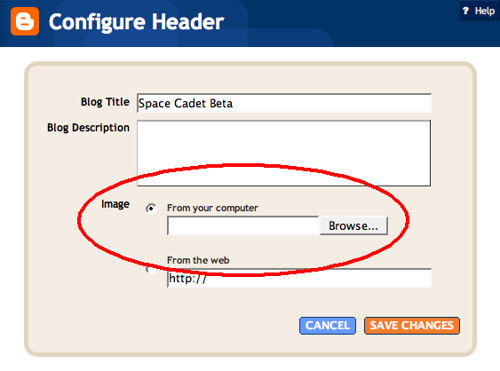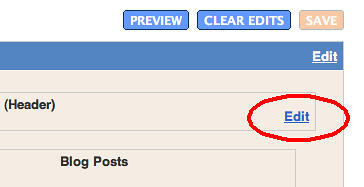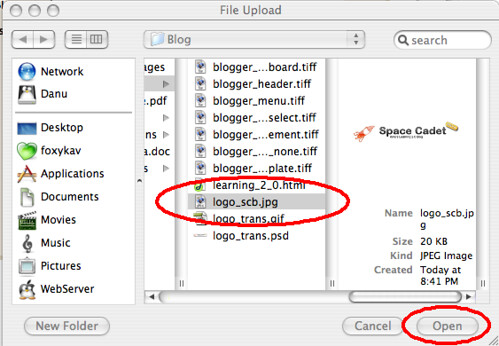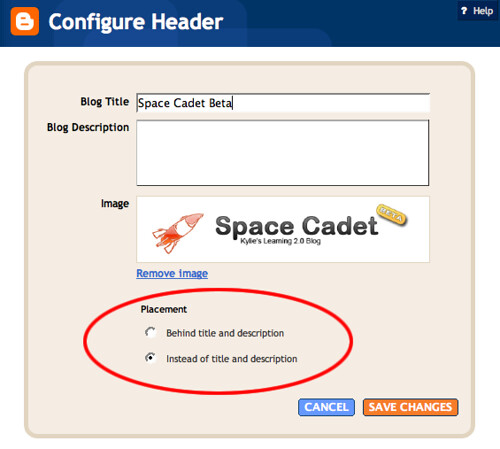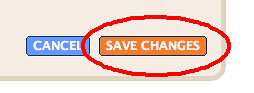When you "copy and paste" or "cut and paste" you are using a Windows program called "Clipboard".
What is the Windows Clipboard?
The Windows Clipboard is like a note pad available to Windows and all running programs. It allows pieces of information/data to be temporarily stored and then retrieved later by either the same or another application.
How To Copy and Paste:- Highlight or select the text by:
- To select a word, double click on the word using the left mouse button.
- To select a sentence (or web address/URL), hold down "CTRL" and click on the sentence using the left mouse button.
- Then copy the text by:
- Use the keyboard and press "CTRL" and "C".
- Use the left mouse button to click on "Edit" in the menu bar. Then select "Copy" in the drop down menu.
- Use the right mouse button and click on "Copy" in the menu or press "C" on the keyboard.
- Or cut text by:
- Use the keyboard and press "CTRL" and "X".
- Use the left mouse button to click on "Edit" in the menu bar. Then select "Cut" in the drop down menu.
- Use the right mouse button and click on "Cut" in the menu or press "T" on the keyboard.
- And paste the text by:
- Place the cursor in the position where you want the text either by using the arrows keys to navigate your way through the text or use the left mouse button to click and place the cursor in the position you want the pasted text to appear.
- Use the keyboard and press "CTRL" and "V".
- Use the left mouse button to click on "Edit" in the menu bar. Then select "Paste" in the drop down menu.
- Use the right mouse button and click on "Paste" in the menu or press "P" on the keyboard.
OR
OR
OR
OR
THEN
OR
OR
Windows Clipboard Problems:
The Windows Clipboard has a few shortfalls:
- Only one item is stored at a time.
- Each new copy replaces the last.