At last, the end!
I've rediscovered and learnt about many websites available on the Internet since start this program. Plus I've further refined my skills since I spend a lot of my time helping others using this program go through the exercises.
Overall the program was well structured but I found that the instructions were not well compiled and were sometimes difficult to follow. For example the instructions for each "exercise" was on a separate page from the rest of that weeks activities / exercises meaning that it was very easy to skip an exercise without realising it. Also I found that there was an assumed level of computer skills and knowledge that you would need to have before starting this program, a beginner to the Internet and navigating websites would have a difficult time using the program, sadly that includes some librarians and library officers I know. Perhaps if there was a program to do before this one that shows you the basics of "surfing the net" and computer skills more people would find the program easier to use and less of "a task" to complete.
One major problem I have noticed is that some people are having difficulty relating some of the exercises to the program and then seeing the relevance to "us" in the library situations. I understand that the one of the points of the program is to get "us" to think about these questions but if there were perhaps and few pointers of possible applications to libraries maybe you could change peoples mindsets on the activities so that they come away with a more positive attitude and outlook instead of being discouraged and confused as to why they are learning about this particular item/subject/object/theory etc ...
So glad I'm finished with the exercises! Now it's just a matter of finishing off my help section and answering anyone's questions that they have about the exercises.
Tuesday, October 30, 2007
#23 Farewell Learning 2.0
Posted by Space Cadet at 3:23 PM
#22 eBooks
eBooks are great, a pitty that most of the free versions are demos or title that are not that popular.
What are eBooks? (That's if the name doesn't give it away), Wikipedia define eBooks as " digital media equivalent of a conventional printed book. Such documents are either read on personal computers, or on dedicated hardware devices known as e-book devices or e-book readers."
If the library had an account that had unlimited downloads and the daccount could be accessed by any memeber of our library that would be fabtastic. We could cut down on the number of audio books in the library, but still maintain a selection foir thosew without internet access, but image the range we could offer online! No more would we have people asking for titles that we simply don't have at the moment due to budgets and popularity.
Posted by Space Cadet at 2:39 PM
#21 Podcats
Podcasts, those thing we have been listening to in the Learning 2.0 discovery reading and exercises.
So what are Podcasts? Wikipedia defines the term as "A podcast is a digital media file, or a related collection of such files, which is distributed over the Internet using syndication feeds for playback on portable media players and personal computers. The term, like "radio", can refer either to the content itself or to the method by which it is syndicated; the latter is also termed podcasting. The host or author of a podcast is often called a podcaster.".
Podcasts would be useful for the library, similar to YouTube, the sharing of audio books (if legal to do so) or maybe reviews of books, upcoming library event or maybe the libraries own "radio station" or "radio show" with information on the library, upcoming events, books reviews and the other service the library provides or wants to promote.
As for me I don't like just listening to something, I like full interaction with visual and audio so I normally are I am better off with YouTube.
Posted by Space Cadet at 1:59 PM
Monday, October 29, 2007
#20 YouTube
Gotta love YouTube for all those hard to find (and watch) moments that are captured on film.
So what is YouTube? According to the website " YouTube is an online video streaming service that allows anyone to view and share videos that have been uploaded by our members.". It is a free service that anyone can use, all you need is Internet access and a computer with the following:
- Macromedia Flash Player 7.0+ plug-in
- Windows 2000 or higher with latest updates installed
- Mac OS X 10.3 or higher
- Firefox 1.1+, Internet Explorer 5.0+, or Safari 1.0+
- Broadband connection with 500+ Kbps
Stargate Atlantis Rap:
Spaceys Award: Best Sci-Fi Character:
Now why did I choose these videos to share? Well because the poll I did a few weeks ago showed that some of you (the people of actually read or view my blog, why you bother I will never know) are fans of sci-fi like me! Plus they are a good indication of what is avalaible on YouTube. There are many types of videos on offer at YouTube, not just stupid pranks like the movies "Jackarse" although there are alot of those too, you can find basically anything on nay subject matter from entertainment to science experiments (including "Mythbusters" type videos!).
As for applying YouTube to the library ... well I guess you could have video tutorials for using the catalogue, Dewey decimal, researching and the like, then you could also have video collections online similar to online journals and magazines, if the storage was large enough and you had the legal rights library's could even have movies and music videos available online. That probably wouldn't happen since of the propriety and legal issues involved ... pitty, it would save time during check in and out since we would have so many DVD's being borrowed.
Overall YouTube can be a good waste of time. There's a lot of junk but you can find a few gems in between the rubbish.Posted by Space Cadet at 6:55 PM
#19 Web 2.0 Tools
I have chosen "Face Book" from the "Social Networking" category, the winner I might add because it's so ... cool? groovy? awesome? any and all of the above depending on your age I guess.
Basically you set up your account, which is free, and then create a profile for yourself. The whole point of this website is to connect you with all of your friends, family and acquaintances that also have an account (hence a profile), which means you can use the site to interact with them, see what they are doing, share photos, leave them messages and much more.
The search facility to find you friends is very easy to use and has multiple features which allows you to search using different parameters such as name and email address. You can even give the site permission to go to you email account and check if anyone on your email contact has an account with Face Book, how easy is that?
You can join "networks" which are based around a company, region, or school. That way you can more easily find people and create an online community.
As for you personal information you can keep it private to some extent. Here's the official word on that: "At Facebook, we believe that people should have control over how they share their information and who can see it. People can only see the profiles of confirmed friends and the people in their networks. You can use our privacy settings at any time to control who can see what on Facebook.".
The Internet is no longer a big scary place ... just full of people you know but didn't know where there!
Posted by Space Cadet at 2:26 PM
Friday, October 26, 2007
#18 Zoho Writer
This Blog has been written in Zoho Writer.
So what is Zoho Writer? Well it is a online word processor that you can use to create documents online, then share them with others.
Zoho Writer has a similar layout and function to Microsoft Word - you can type and document and then format it in a mutitude of ways. You can manipulate the documets text fonts, text size, text colour, text background colour, text alignmnet, bold, italics, underlined, bullet points and lots more. There's even emotions ( ) that you can insert by a touch of a button, even the special characters (©®♥◊Ω etc...) are easier to find than word!
) that you can insert by a touch of a button, even the special characters (©®♥◊Ω etc...) are easier to find than word!
Other differneces between Zoho Writer and Word is that is FREE to use and Microsoft Word, well, is not! Also Microsoft Word is a piece of software (computer program) that will have to be installed on each computer you use, where as Zoho Writer can be accessed from any computer without have to download and install software to start writing something.
You can even publish documents from Zoho Writer straight to your blog! (That's how I made this blog entry).
Zoho Writer is really easy and intiative to use and has all the basic functions of a word processor plus a bit more. If you already know how to use Microsoft Word you will be right at home use Zoho Writer.
As for how to publish a documet to your blog all you do is type your document then click on the "Publish" link and select "Post To Blog". Select which type of Blog you have (in our case "Blogger"), enter your username and password for you blog (the one use you to log into www.blogger.com) and click "Get My Blogs". If Zoho Writer has found your blog, just click on the "Publish" button and hey presto! A red message will confirm if the document has been posted on your blog. Click on the "close" button and then either save your document for later prosperity or delete it.
You will probably need to go back to Blogger and edit your post if you want to add a heading for you blog entry or add extra tags.
BTW: The staff tracking log was created and is upadted using the Google documents tools.Posted by Space Cadet at 3:57 PM
Wednesday, October 24, 2007
#16 - 17 Wikis
Wiki? What is wiki? Wiki is a piece of software (that is stored on another computer on the Internet) that allows users to create and edit web page content using any Internet browser.
An this means... well this means that I or you, basically anyone could create a website and then allow a select group or anyone to edit the content of the website that you have created. Take for example PBWiki.
It's a great tool to use for a list of links to on-line resources such as website, blogs and journals for categories or topics, it could continually updated, edited and added to as new sites are created, content edited as the Internet expands.
See where I have added my blog to the PBWiki Favourites page, scroll down the page and look under the heading "Eastern Regional Libraries".
Posted by Space Cadet at 8:11 PM
#15 Library 2.0
So what's this "Library 2.0" they keep harping on about? Wikipedia defines "Library 2.0 as a loosely defined model for a modernized form of library service that reflects a transition within the library world in the way that services are delivered to users."
OK, so what happen to library 1.0? Well unfortunately the "good old days" of having the "traditional library" - you know the one with four walls, lots of shelves lined with books and absolutely no sounds besides the gentle flipping of pages, has gone by the wayside and has been, well not exactly replaced, more like libraries have been augmented and diversified to keep up with modern times and technology.
Is this a good thing? Well that depends on how you look at the idea. It's great that we, the library staff, can now and in the future, offer a broader ranges of service and information that is (mostly) quicker and easier than before. The library is no longer a stand alone institution, we now have consortium's of libraries to offer our patrons an extensive range of items. Also libraries now offer a larger array of item types to borrow, were not just about the printed page anymore, we have audio visual items such as DVD, video's, audio books. Then we also offer on-line services such as access to databases, journals and the like.
At the moment the library service is going through a transitional change that will probably never end as the way in which we utilise and implement technology into our service will also be changing and developing as the technology and they way people employ it will be.
In the near future we can hope that the library service will be able to continually adapt to the changing society needs to still be a relevant service to provide. If we stagnate now we are at a very high risk of becoming obsolete in the "new wold order" that seems to worship technology over everything else.
When I was a child (hum .. the seems strange coming out of my mouth since I was a child not that long ago), the library was a quiet place of study and research for the young and old alike. There was always a particular librarian that was very concerned about the noise level, the condition (cleanliness) of your hands as you skimmed through the pages of a very nice book and a scowl that could stop you dead in your tracks and make you turn around and exit the library at a fast (but not running) pace.
Now it seems that libraries are becoming more a of a social hub where people come to meet and access information. So this has meant a dramatic changes in library practices and polices towards not only our collection and methods of accessing information but in the was we offer our services and interact with patrons. Most of the staff have always been quite polite and offered exceptional service, except that odd "Nazi Liberian" you got every now and again, but the staff have to now focus on what is called "customer service" ... something to me sounds a bit like "would you like fries with that" ... Anyway I digress, that point I was trying to make was that the focus of library has been altered dramatically so that now we address not only the immediate needs of the patron but also the future needs, for example, we offer renewals over the phone and the Internet, we teach patrons how to look up books for themselves and then give them access to our catalogue not only in the library but also over the Internet.
It seems that we have to almost "woo" patrons in to coming into the library these days.
For a while there I though the Internet had almost severed the ever thinning thread of relevance libraries had to society in general, but mostly to the younger generations, who seem to want the library to become "an experience" not just a service. Generation Y (kids born 1985 - 1995) and now the Internet Generation (kids born 1994 - 2005) demand more since they can access information by just a touch of a button. Why drag your ass down to and in the library to manually search for and then look at smelly old, tatty books when you can sit your butt down at a computer and just do a Google search with INSTANTANEOUS results?
That is the crux of the need for transition from library 1.0 to library 2.0. The change of society values now mean that access to information needs to be quick, easy and USER FRIENDLY. Not to generalise or anything of the sort but my generation (Y) can barley do the basics such as write and spell let alone the Internet Generation who have never known life without a computer and take technology for granted. Libraries have to tailor their services to meet their needs and (sadly) their lack of skill in certain areas. They might be whizzes at playing computer games, using the computer in general and have excellent hand / eye coordination but they know nothing of the methods of research and analysis (how to learn or find information) let alone how to find a book using the Dewey decimal system, which by the way my be becoming outdated as it is too structured for the "open minds" that schools are creating today.
Library's of the future may have too look like a cross between Starbucks and Borders with books arranged into loose categories such as "arts", "computers" and "self help" instead of 745 and 001 etc etc with a cafe, Internet cafe and "hang out" areas, maybe even a whole complex with a gym and similar personal services that will draw their (the younger generation) short attention spans (again another generalisation).
Libraries need to be intuitive to use, made simplistic so that the lowest common denominator can use the service with ease and feel good about "the experience" and perhaps return for another visit.
As for us, the poor overworked, underpaid, but sometimes appreciated by the public, library staff, the bad side of this transition form library 1.0, the one most of us know and love, into Library 2.0, the way of the future, is that we have lost some control of content and quality to information. What I mean by this is that anyone can put up and website or make blog entries, then anyone can read that information. What patrons do with that information is up to them. But how much can patrons trust the source? With "traditional libraries" the book had to be published, and I assume that for non-fiction that the facts were verified in some manor, meaning that the information that the patrons were accessing was "correct" for the lack of a better term. It's all well and good to have many people constantly contributing and editing an online source such as Wikipedia but the articles are not published by "an authority" on the subject, anyone can add to and edit the content, even a monkey on a typewriter could do it!
Besides from the few negative draw backs which in time will be overcome, there are truly exciting possibilities for the library of the future. Our level and quality of service will be significantly increased, the current hassles of maintaining a current and up to date databases, maintaining our collections both physical (books) and non-physical (websites, online database, online journals etc.) would also be made easier.
The ability to transform data into truly useful information is one of the most valuable tools we have in our arsenal in the library. With the aid of technology we can offer a service that will change the way patrons access information dramatically. Imagine if we could tag all the physical items in the collections with data like relative geographic location, reviews, "If you like this you love ..." and that type of extra information that at the moment is difficult to find or is specialist knowledge. Patrons could then see where the nearest available copy of an item is, how long it's has been on the shelf, where it is most likely to be in the library (on shelf, in process, waiting to be shelved) , how popular it is (how many times it has been borrowed and what condition it's likely to be in). Patrons could then make more well informed selections with less interaction with the library staff, if they prefer the service that way. Basically we could streamline the steps involved in researching and selecting a book (or item).
Some worry that library staff would also become obsolete with the old practices but this is only true to a certain extent, there will still be a need of stewards of the physical collections as I believe that the good old book will never loose the appeal, the texture, the smell and the experience of reading a physical book will never be entirely replaced with e-books and online websites/blogs/information sources. Plus the library staff of tomorrow will be highly skilled technicians that can perform a multitude of tasks that involve the application and use of technology, but more importantly the ability to teach the patrons how to access the information not only to provide access to the information itself.
Well, that's about enough for my rambling, sometime non coherent diatribe for now ...
Posted by Space Cadet at 1:39 PM
Tuesday, October 23, 2007
#14 Technorati
So what is Technorati? Technorati, in the most basic sense, is a website that keeps track of blogs. OK and what about this "Blogosphere" they keep mentioning? According to Wikipedia: "Blogosphere is a collective term encompassing all blogs and their interconnections. It is the perception that blogs exist together as a connected community (or as a collection of connected communities) or as a social network.".
Technorati tracks all the blogs that are "out there" on the Internet and indexes them by the number of links to the blogs themselves. Of course that is the most basic explanation of the indexing process. Technorati is similar in concept to Google and it's ranking and search facilities for websites, except Technorati is for blogs.
You can also create an account with Technoranti and "claim" your blog so that you can use the Technoranti tools like performance charts (statistics on your blog), pinging your blog (to update the Technoranti listing) and allows you to use Technorati services to increase your blogs visibility.
At the moment (23rd October 2007 at 4pm) my blog is ranked a measly 8,911,336th ... lets see if I can improve on that, probably not by much but I have to try!
I think I'll be addicted to Technoranti for a while, just to see where my blog is ranked, seeing the stats on my blog - who is visiting, when, where etc ...
Posted by Space Cadet at 2:38 PM
Saturday, October 13, 2007
#13 Del.icio.us
Visit Del.icio.us at: http://del.icio.us/
Del.icio.us, besides from it's odd name, is a nifty tool for collating and porting your bookmark's.
OK, so what's a bookmark? A "bookmark" is also know as "favorites" (depending on which Internet browser you use), they mean the same thing: web addresses that users have asked the web browser to remember for convenient access in the future.
So what does Del.icio.us actually do? Basically you can save the web address of all your favourite websites and blogs on a list then you can access that list from any computer that's connected to the Internet. So instead of having to use the same computer and Internet browser where you have saved all your "bookmarks" to, you have the freedom of choice and can use any computer and still access all your favourite website without having to go search for the web address.
Since I'm a casual in the library I'm never in the same place for more than a few days at a time so I was always just searching for or remembering web address of useful sites since it was not viable for me to save my bookmarks on each computer. Using Del.icio.us now means that I can view, use and add a website address to my bookmark list anytime, anywhere so I don't have to remember that website names or addresses anymore.
As a web tool it's would be very useful for group or joint projects if you need to share common sources of information or lists of references and the like. The library could even use Del.icio.us and set up an account so any staff member could gather handy websites for information inquiry's, genealogy and other special interest areas. If staff are given the account log in details they could add to and refine the websites into categories and the like.
Overall Del.icio.us may be ugly to look at but has the heart of a lion, it's functional, convenient and best of all FREE!
Posted by Space Cadet at 9:37 PM
#12 Rollyo
Rollyo is a funky on-line generator, nice to use to add a search facility to your blog. Go ahead try it for your self!
What is a search engine? A "search engine" is a program that searches documents for specified keywords and returns a list of the documents where the keywords were found. Although a "search engine" is really a general class of programs, the term is often used to specifically describe systems like Google and Yahoo that enable users to search for documents on the Internet and other sources like newsgroups - definition from webopedia.com.
There is a search engine on the left menu under the heading "Search This Blog" to search this blog I just wish I could get mine to work properly! I'm not too sure how the search engine is searching for the keywords on this blog, if it's searching by tags or meta tags - because they are two different things and the search will only be useful if its searches by tags that I have set for each blog entry! Well, at least you can search the web from my blog by changing the search parameter in the drop down menu box below the text box for the search, just select "Search The Web" instead of "Space Cadet Beta".
Personally I really like this idea of narrowing the area of the net for a search engine to search as it eliminates many unwanted and irrelevant search result which streamline your search and save your precious time on the net. Plus you can create a personalised search engine just for your blog or website so viewers can search your blog posts or website for a specific word or phrase without having to wade through the rest of the net as well!
Posted by Space Cadet at 8:01 PM
Friday, October 12, 2007
#11 LibraryThing
Visit LibraryThing at: http://www.librarything.com/
Visit my library at: http://www.librarything.com/catalog/spacecadetbeta
What is LibraryThing you say, I'll quote the website "about" page: "LibraryThing is an online service to help people catalog their books easily."
Basically you can search for books by the title, author, ISBN etc from a combination of sources such as the catalog of Amazon, the Library of Congress or 82 other world libraries.
Once you find the books your after you can "add" them to your collection and then process. By process I mean that you can add book ratings, add tags to a book to help in searches, review books, edit the books details and much more!
Posted by Space Cadet at 7:35 PM
#10 Online Image Generators
Alright, some fun stuff!!
I've founds loads of online generators so it was just a matter of going through them and finding the one's I liked the most.
The button above was made at : http://www.mycoolbutton.com/
The badge was made at: http://www.web20badges.com/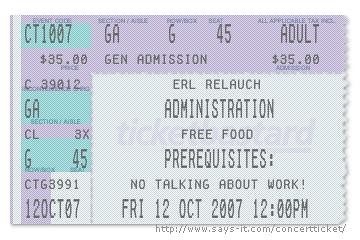
The concert ticket was made at: http://www.says-it.com/concertticket/
The barcode above was made at: http://www.barcodesinc.com/generator/index.php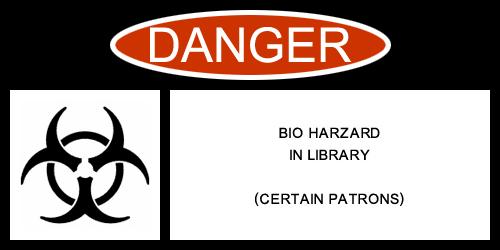
The warning label was made at: http://www.warninglabelgenerator.com/
Visit my Flickr page to see the rest of my on-line creations: Space Cadet Beta Flickr
More lists of good image generators:
http://www.imagegenerator.org/
Image makers & sign generators
Posted by Space Cadet at 2:49 PM
Thursday, October 11, 2007
#8 RSS Feeds
Visit Bloglines at: http://www.bloglines.com/
Check out my subscriptions: RSS Feed Subscriptions.
OK, so I've had a look around bloglines.com, pretty cool if you ask me. The website makes it much easier to keep track of all the feeds - both RSS and blogs that I like to keep up to date with.
The only functionality that was missing from the site was a decent search facility. Once you searched for a topic, such as "library Australia", found and subscribed to a feed, you had to re-submit your search again as the search history had be lost. It's not a big problem but it can get annoying when you want to search for multiple feeds from the search criteria.
Searching through the directory was not bad either, it could show you a list of feeds in several differing ways - the "Most Popular Feeds", "User Directory", "Feed Directory" and a "Quick Pick Subscription".
I generally find that the feeds that I most commonly subscribe to have a "subscribe to" link on the websites that I view. Bloglines.com is OK to search for the feeds that you can't find the feed URL for but I mainly use it to keep a collection of and to view those particular feeds.
Posted by Space Cadet at 5:16 PM
#7 Technology Diatribe
Mac or PC – The Fundamental Question
For almost as long as there have been personal computers there has been debate about which brand is better - Apple Mac or the generic "PC" - the answer is that it depends.
The right computer for you depends on which operating system (Windows, Unix, DOS) you want to use, which programs you will be running and what you will be using the computer for. For word processing both are equal, for graphical design including desktop publishing and image manipulation Mac seems to have the “better” programs that are easy to use and easy on the eye but not on the pocket but that can be said for PC as well.
The statistics are that PC's have the market at the moment with approximately 97% of the market and Mac 3% - based on current year market share figures.
Unfortunately most people who have used a computer would have used a Windows based PC since that is the most common platform. I believe that that once you know how to use the Mac operating system you would be reluctant to use Windows again. Mac OS X - the current Mac operating system is very user friendly, stable – no more “blue screen of death”, has true plug and plug any devices and networking – no configuration and no hassle, and best of all get all the coolest programs and program suites like iLife, iTunes and iWork.
For me Mac is my computer of choice!
Visit the Australian Apple Web Site at: Apple Web Site
Or watch the Apple Mac ad's: Click here to view Apple Mac ad's
P.S Just so you know I have a 3 year old Mac iBook G4, a 40G iPod, an iShuffle and god knows what else from Mac … the initial outlay is higher but I find that the quality and usability far outweighs the extra expense at that start and not be mention the frustration I find using Windows.
Posted by Space Cadet at 2:49 PM
#6 Flickr 3rd Party Tools
I selected Pictobrowser to talk about, a 3rd party tool that displays flickr photo's on your blog. Below is an example of my online generated images that I have collated into a set. So instead of the reader of this blog having to click on a link to then be sent to the Flickr site to see the images, the images are now displayed on my blog. This is great as the reader is not taken to another site so they do not have to wait for the new page to be displayed.
Posted by Space Cadet at 2:13 PM
#5 Flickr
How Does Flickr Rate?
As for Flickr, it's a great idea but is open to abuse as everything is, but other than that it's a efficient tool to share photo with friends and family in an every increasing global spread. I hadn’t explored this website before and found that the web community has grown exponentially since I last dabbled on bulletin boards and web chat (before web cameras) ... man that makes me sound old! I'm only in my early twenties.
My Flickr
Visit my Spud Trooper photo's on Flicker: The Adventures of Spud Trooper on Flickr.
Library Trading Card
Just made a trading card, my doppelganger “Spud Trooper” (what a trooper he is) poses for all my photos since I’m camera shy. Compared to my mother, who is a shutter bug and my brother who is photogenic, I’m the photographic black sheep of the family … which come to think of it is not as bad as it sounds.
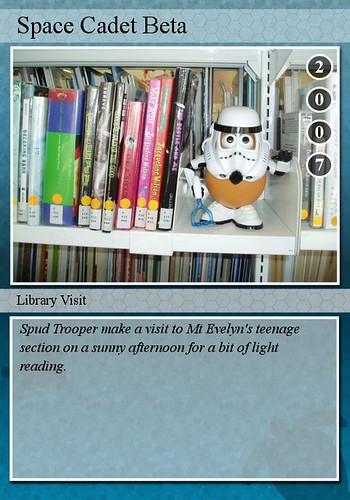
This card was made at: http://bighugelabs.com/flickr/deck.php
Posted by Space Cadet at 1:53 PM
Wednesday, October 10, 2007
#3 First Post
Just wanted to see see how this first post of mine will look! I still have a lot to do and I'm a bit behind since I've just registered today (10/10/07)
Singing up for my blogger account was kind of a hassel, you need a google account, then you need to create an account with blogger and then I have to remember all the usernames and passwords for all these accounts that I have just created. I've found that I had to write each username and password down in conjunction with the websites name so that I can look it up everytime I need enter a password or username which is like every 2 minuets.
Ok, so what is a Blog? "blog" or "weblog", is a personal journal on the Web.
As for PLCMC Learning Wiki Favourite Page I know it's supposed to be a constant "work in progress" but maybe it's just me but I like to keep control of my content and layout of my page - not everyone knows how to properly "edit" blogs and web pages and the end result will always need to be moderated and "cleaned" for a lack of a better term. I can see that the PBwiki sites could be a very useful tool to have multiple persons edit content from varying locations, but can you limit who can edit the pages? For example canyou limit the people who can edit pages to a certian group or is it a free for all? I'm going to have to look that up before I say any more negative comments that could bite me in the butt later.
Posted by Space Cadet at 2:21 PM
Help Section
Week 1: Introduction
To Do This Week:
#1 Register your participation in the Learning 2.0 Program.
#2 Discover a few pointers from lifelong learners and learn how to nurture your own learning process. Listen to the Seven and 1/2 Habits of Highly Successful Lifelong Learners Podcast. Read the Wikipedia Definition of Library 2.0 and see how Learning 2.0 impacts upon Library services.
Readings:
Discovery has never been so much fun ...
Learning 2.0 is an online learning program to learn more about emerging technologies on the web that are changing the way people, society and libraries access information and communicate with each other.
Over the course of the next nine weeks, this website will highlight “23 Things” with Discovery Exercises to help you become familiar with blogging, RSS news feeds, tagging, wikis, podcasting, online applications, and video and image hosting sites.
To familiarize yourself with this project, be sure to read about the Learning 2.0 Progam and also our Learning 2.0 FAQs page. These FAQs (Frequently Asked Questions) should answer most of your questions about this program. If you don't see your question answered just add it as a comment at the bottom of the page so we can address it.
Lifelong Learning:
The Seven and 1/2 Habits of Highly Successful Lifelong Learners provides you with a refresher on what it means to be a lifelong learner.
Habit 1 – Begin with the end in mind.
Habit 2 – Accept responsibility for your own learning.
Habit 3 – View problems as challenges.
Habit 4 – Have confidence in yourself as a competent, effective learner.
Habit 5 – Create your own learning toolbox.
Habit 6 – Use technology to your advantage.
Habit 7 – Teach and mentor others.
Habit 7 ½ – PLAY! Have fun! It's never too late to become a lifelong learner.
Resources / Links:
- Wikipedia : Library 2.0 in 15 Minutes A Day
- What Is The Learning 2.0 Program?
- Learning 2.0 FAQ
- View Learning 2.0 Contract
Recap For The Week:
By the end of the week you should have familiarised yourself with the Learning 2.0 Progam and know what the definition of Library 2.0.
Learning 2.0 – Quick Recap
“The Learning 2.0 Program is based on the PLCMC Learning 2.0 program developed by Helene Blowers of the Public Library of Charlotte & Mecklenburg County. Many thanks to Helene Blowers for allowing us to use her program. Learning 2.0 is licensed under Creative Commons.”
For more information visit:
Wikipedia Definition Library 2.0 – Quick Recap
“Library 2.0is a loosely defined model for a modernized form of library service that reflects a transition within the library world in the way that services are delivered to users. The concept of Library 2.0 borrows from that of Business 2.0 and Web 2.0 and follows some of the same underlying philosophies. This includes online services such as the use of OPAC (Online Public Access Catalog) systems and an increased flow of information from the user back to the library.”.
For further information visit:
Week 2: Discovering Web 2.0 Tools
To Do This Week:
Select any site/tool from the list of Web 2.0 Awards nominees. Explore the site you selected. Create a post about your discovery. What did you like or dislike about the tool? What were the site’s useful features? Could you see any applications for its use in a library setting?
#3 Set up your own blog, try at Blogger.com and then publish your first post.
#4 Register your blog with Victorian Public Libraries Learning 2.0 Program.
Readings:
Throughout the course of this Learning 2.0 program we’ve explored just a small sampling of these Web 2.0 technologies that are empowering users with the ability to create and share content. But given time there are so many more we could explore.
For this discovery exercise, participants are asked to select any site from this list of Web 2.0 Awards nominees and explore it.
With so many to choose from, it might be handy to first select a category that interests you (like “Books” or “Personal Organisation”) and then simply select a tool/site to explore. Be careful to select a tool that is Free and that doesn't require a plug-in or download. The majority of these free, so this shouldn’t be a problem.
Resources:
Recap For The Week:
By now you should have set up a Blog and published your first post, and then registered your Blog with the Victorian Public Libraries Learning 2.0 Program. You also should have had a look at the Web 2.0 Awards just to see the calibre of the different sites and services that are available on the net.
Help Setting Up Your Blog:
There are a numerous sites that you can host you Blog for you free of charge. A few examples are:
For this help section I’m assuming that you are going to use Blogger to host your Blog. Just click on the link that corresponds to you question and you will be taken to the official help section of the particular site is question ie. Blogger. Hopefully the page you will be sent to will answer your questions, most have clear and precise directions and screen captures (photos of the computer screen) to help you along the way.
What is Blogger?
Setting Up To Blog:
You will need to have an account with Google or one of it’s associates like Google Groups, Gmail or Orkut. But I’ve found that my Hotmail account will also work (go figure!).
How To Create a Blog With Blogger:
To Sign In / Out:
Must Read Blogger Help:
Publishing A Post:
Editing You Blog's Look:
- What is a Template?
- How Do You Change Your Blog's Template?
- How Do You Edit Your Blog's Layout?
- How Do You Change Fonts & Colours?
Your Blogger Account:
How To Register Your Blog:
To register your Blog with the Victorian Public Libraries Learning 2.0 Program you will need the following information about your Blog:
- Library Service Name
- Your First Name
- Your Last Name
- Name of Blog:
- URL of Blog (What is My Blog’s URL?)
Once you have this information got to Register Your Blog. Fill in the form with the information you collected above and then click on the “Register Now” button.
Week 3: Photos & Images
To Do This Week:
#5 Take a good look around Flickr and discover an interesting image that you want to Blog about. Be sure to include either a link to the image or, if you create a Flickr account, you can use Flickr's Blogging Tools to add the image in your post. Don't forget to label this post on your blog “#5 Flickr” and talk about what you have learned doing this activity.
#6 Explore some of the fun Flickr mashups and 3rd party tools that are out there. And create a blog post about one that intrigues you.
# 7 Create a Blog post about anything technology related that interests you this week.
Additional Exercise:
You might also like to take a look at the National Library Picture Australia website
The National Library's vision of building a comprehensive pictorial record of Australian history. You may also like to view the media release from the National Library about this collaborative project.
Additional Exercise Resources:
- Picture Australia
- National Library Media Release
- Flickr : Picture Australia: People, Places and Events
- Flickr: Picture Australia: Ourtown
- Snap.com
- Fotolia.com
- Slide.com
- Dumpr.net
PS: A quick word about photo posting etiquette - When posting identifiable photos of other people (especially minors) is it advisable to get the person's permission before posting their photo in a publicly accessible place like Flickr.
Never upload pictures that weren't taken by you (unless you have the photographer's consent) and always give credit when you include photos taken by someone else in your Blog.
Readings:
Photo sharing websites have been around since the 90s, but it took a small start up site called Flickr to catapult the idea of “sharing” into a full blown online community.
Within the past couple of years, Flickr has become the fastest growing photo sharing site on the web and is known as one of the first websites to use keyword tags to create associations and connections between photos and users of the site.
For this discovery exercise, you are asked to take a good look at Flickr and discover what this site has to offer. Find out how tags work, what groups are, and all the neat things that people and other libraries are using Flickr for. Also explore out the Library Stuff website for more ideas.
3rd Party and Mashups:
Suggested tools to use are FD Toys Trading Card Maker. And there’s a ton of librarians out there that have created their own Flickr: Librarian Trading Card. So have some fun discovering and exploring some neat little apps. And if you're up to the challenge while you’re at it, why not create a Librarian Trading Card of your own.
Wikipedia (online open source encyclopaedia) offers some great articles that explain mashups. Basically they are hybrid web applications that take features from one application (like Flickr) and mash it up with another (like a map).
Like many web 2.0 sites, Flickr has encouraged other people to build their own online applications using images found on the site. Through the use of APIs (application programming interfaces), many people have created third party tools and mashups that use Flickr images.
Readings Resources:
- Mediamazine: Flickr Tutorials
- Flickr
- Flickr : Learn More Tour
- Flickr: Popular tags
- Flickr: Interesting - Last 7 days
- Flickr Services : 3rd Applications and Mashups
- Flickr : Search “Libraries”
- Flickr: Other Libraries
- Flickr : What Are Tags?
- Wikipedia
- Wikipedia : What Are Flickr Groups?
- Wikipedia : What Are Mashups?
3rd Party And Mashup Resources:
- FD Toys
- Library Trading Card Maker
- Mappr
- Flickr Color Pickr
- Montagr
- Flicker: Mashups
- Web Apps
- Flickr Tools
- Mash Up Awards
Help:
How Do You To Create A Link To Photo on Flickr?
Once you have found a photo that you would like to link to on Flickr:
- Click on the image to get the full image and image description.
- To get the photos URL (Uniform Resource Locator or web address) copy the URL address (the http://).
- Go to and login to you Blog.
- Create or edit a post.
- Write you post and the type a small description of the photo you want to link to. For example “Library Visit Photos”.
- Highlight / select the description of the photo.
- Click on the “Link” button in the compose menu bar.
- Paste the URL of the photo into the popup window that prompts for a URL.
- Click on the “OK” button.
- Finish your post then publish your post.
How Do I Post A Flickr Image To My Blog?
Read the Flickr help section article:
How Do I Post A Flickr Image To My Blog?
If you have a Flickr account:
- Go to Flickr.com and login into your account.
- Go to Flickr Blogging Tool.
- Click on “Set Up You Blog”.
- Under the heading “What kind of weblog do you have?” and select “Blogger Blog” from the drop down list.
- Click the “Next” button.
- Click on the link “Head over to Google now”.
- Login into your Google Account – the same one you use to login into Blogger.
- Enter you email address and password.
- Click on the “Sign In” button.
- Click on the “Grant Access” button.
- Check the details entered in URL and Label. If anything is incorrect edit them. What is my Blog URL?
- Click “All Done”.
Now you can Blog any public photos on Flickr!
In the search box up the top of the menu on the Flickr page do a search to find a photo you want to display. Once you have found a photo you want to display:
- Click on the photo to bring up the full size image and image details.
- Click on the “Blog This” button above the image.
- Click on your Blog that should appear in the drop down menu if you have correctly configured your Flickr account.
- Compose your Blog entry, adding a title and a post entry.
- Click on the “Post Entry” button.
- Either visit your Blog to see you recent addition or return back to the photo search to add more photos to your Blog.
Official What Is Flickr:
You will need a Yahoo account, if you don't have a Yahoo account, sign up for one:
To Create A Yahoo Account:
To Create An Account With Flickr:
1. Go to Flickr.com.
2. Click on the "Create Your Account".
3. Enter you YahooID and password.
4. Click on "Sign In".
5. If you don't have an existing Flickr account choose the "Make a New Flick Account Option".
6. Enter a screen name - it's like a nickname that everyone will see when you post.
7. Click on "Create A New Account" button. Congratulations, you now have your Flickr account!
Yahoo! ID's, Signing In & Screen Names:
- Yahoo!ID, Signing In & Screen Name Help Center
- Do I Have To Have A Yahoo!ID?
- I've Forgotten My Password?
- How Do I Merge My Yahoo! Account With My Flickr?
Flickr & Photo's:
- Photo Help Center
- How Do I Upload My Photo's?
- How Do I Share My Photo's?
- How Do I Share My Photo's With Just Friends & Family?
- How Do I Set Privacy Levels On My Photo's?
- How Do I Make An Album Of My Favourite Photo's
- How Can I Rotate A Photo?
Photo's Tags:
Photo's Privacy:
- Photo Privacy Help Center
- What If I Don't Want Everyone To See My Photos?
- Can I Make A Public Photo Private Again?
- Blogging & Flickr Help Center
- How Do I Post Images To My Blog?
- Which Blogging Services Does Flickr Support?
- Is There A Badge That I Can Display On My Blog Or Website?
Flickr Profile & Account:
- Account Help Center
- Profile Help Center
- Can I Change My Screen Name?
- I Don't Want People To See My Real Name. How Do I Fix This?
Week 4: RSS & News Feeds
Learn about RSS feeds.
Set up your own Bloglines newsreader account.
Locate a few useful library related blogs and/or news feeds.
To Do This Week:
#8 Learn more about RSS and newsreaders.
#9 Create a free online Bloglines account for yourself and subscribe to at least 10 news feeds to your reader. Subscribe to several of your co-workers' feeds. This is as easy as typing the blog URL into the subscribe field in Bloglines. Or go to your friends' blogs, click on the 'subscribe' or 'atom' button at the bottom of the page. Then try adding a few other types of news feeds from news sources (you may like to select a couple from the list below)
- The Public Libraries Learning 2.0 Blog.
- Read Alert - the SLV blog about youth literature.
- SLV - RSS feeds available to their website.
- Recent Australian Publications - through Libraries Australia.
- ALIA
- Library Bytes
- Unshelved - Library cartoon feed.
Create a post in your blog about this exercise.
Optional: If you're up to the challenge, you can provide the URL address to your public Bloglines account.
Readings:
You’ve heard of RSS? You’ve seen those small funny tags on websites?
You’ve heard co-workers and acquaintances swear by it, but still have no idea what RSS is? Well don’t worry, according to a recent survey you’re still in the majority, but this is changing rapidly.
In the information world, RSS is not only revolutionalising the way news, media and content creators share information, but it also is swiftly changing the way everyday users are consuming information.
RSS stands for “Really Simple Syndication” and is a file format for delivering regularly updated information over the web.
Just think about the websites and news information sources you visit every day. It takes time to visit those sites and scour the ad-filled and image-heavy pages for just the text you want to read, doesn’t it?
Now imagine if you could visit all those information sources and web pages in just one place and all at the same time … without being bombarded with advertising… without having to search for new information on the page you’d already seen or read before… and without having to consume a lot of time visiting each site individually. Would that be valuable to you? Well, it’s available now through a newsreader and RSS.
This week’s discovery exercises focus on learning about RSS news feeds and setting up a Bloglines account (a free online newsreader) for yourself to bring your feeds together.
Readings Resources:
- CNET Video: RSS – Feel the Need for Feeds (3:32) – a good over view of what RSS is and the benefits to users.
- Feed Me: A gentle introduction to Internet feeds a good tutorial from Palinet, a library cooperative
- Using Bloglines Tutorial - This online tutorial walks you through how to set up a Bloglines account and add news feeds.
- Adding RSS Feeds to Bloglines - A short YouTube video that I created showing how to add feeds.
- RSS in Plain English: A simple and user friendly overview of RSS created by Commoncraft Video on YouTube.
Recap:
By the end of the week you should have read the reading and learnt a bot about RSS feeds, created a Bloglines account and subscribe to at least 10 feeds. Also create a blog entry about RSS feeds and Bloglines adventure.
Help:
How Do You Create A Bloglines Account?
How Do You Find Your Public Bloglines URL?
- Log in to your bloglines account.
- Under the heading "Publish, Share & Save".
- Click on "Share your blogroll".
- Forget about the last two text fields and just fill in your username.
- Copy the text (JavaScript) in the grey box.
- Go to your blog and paste the text in either a blog entry or a added page elemet (HTML / JavaScript type) where you want the link to appear, make sure you paste it in the "Edit HTML" view for creating or editing your post not in the "Compose" view, otherwise you will see gibberish on the screen and the link to your bloglines will not work.
Week 5: Play Week
To Do This Week:
#10 Play around with an online image generator. Post the result of your discovery process in your blog. Be sure to include a link to the image generator itself, so other participants can discover it too.#11 Take a look at LibraryThing and catalogue some of your favourite books. Add a least 5 books to your library. Blog about your findings and be sure to link to your LibraryThing catalogue.
#12 Explore Rollyo and create an account for yourself. Create a search roll for any subject you like. Create a post in your blog about your experience and link to your search roll. Can you see a potential use for tools like this? OPTIONAL: Add your search roll to your blog.
Readings:
Image Generators:
Generators?
No, I’m not talking about those gas powered back-up things. The generators I’m talking about allow you to easily manipulate images and graphics to create fun images like these:
For this discovery exercise, I just want you to have fun. Find a few fun image or text generators to play around with and write a post in your blog about one of your favourites and display the result. Often adding the image you mocked up to your blog is as simple as copying and pasting the code that the page provides. If not, you may just need to right click on the image and then save it to your hard drive before using Bloggers image button to add it to your post.
If you’re having difficulty getting your image added to a post in your blog, ask a co-worker for help. In looking at several staff blogs, it’s easy to see that we have lots of people in the system who have figured out how easy it is to add images to their blogs.
LibraryThing:
Are you a book lover or cataloguer at heart? Or do you enjoy finding lost and forgotten gems on the shelf to read? Then LibraryThing may be just the tool for you.Developed for booklovers, this online tool not only allows you to easily create an online catalogue of your own, it also connects you to other people who have similar libraries and reading tastes.
Add a book to your catalogue by just entering the title - it’s so easy that you don’t even need MARC record training to do it – to connect with other users through your similar reading tastes.
There are lots of ways to use LibraryThing:
- You can even view your books on a virtual shelf.
- Add a widget to display titles that are in your catalogue.
- Install a LibraryThing Search box on your blog.
So why not join the ranks and create your own library online. With over 65,000 registered (BTW: LibraryThing also has group forum for librarian users and over 4.7 million catalogued books, so you're bound to discover something new).
Rollyo:
Do you have a group of websites that are your favourites? Or a set of similar online resources that you frequently use to answer homework or reference questions?
Well Rollyo may be the tool for you. Rollyo allows you to create your own search tool for just the websites you know and trust. Take a look at some of these search rolls that have already been created:
Readings Resources:
Image Generators:
LibraryThing:
Rollyo:
Help:
LibraryThing:
- What Is Library Thing?
- How Do I Create An Account With LibraryThing?
- How Do I Search For A Book?
- How Do I Add A Book To My Virtual Book Shelf?
- How Do I Create A LibraryThing Search Box For My Blog?
- Login to you LibraryThing account.
- Standard Blog Widget
- Search Widget
Week 6: Tagging, Folksonomies & Technorati
To Do This Week:
#13 Learn about tagging and discover a Del.icio.us.
- Take a look around Del.icio.us using the PLCMCL2 account that was created for this exercise. Note: In this account you will find lots of resources that have been highlighted or used throughout the course of the Learning 2.0 program.
- Explore the site options and try clicking on a bookmark that has also been bookmarked by a lot of other users. Can you see the comments they added about this bookmark or the tags that they used to categorize this reference?
- Create a blog post about your experience and thoughts about this tool. Can you see the potential of this tool for research assistance, or is it just as an easy way to create bookmarks that can be accessed from anywhere?
- OPTIONAL: If you’re up to the challenge, create a Del.icio.us account for yourself and discover how this useful bookmarking tool can replace your traditional browser bookmark list. You might even want to explore Del.icio.us’ latest addition, a network badge.
#14 Explore Technorati and learn how tags work with blog posts.
- Take a look at Technorati and try doing a keyword search for “Learning 2.0” in Blog posts, in tags and in the Blog Directory. Are the results different?
- Explore Technorati’s popular blog, searches and tags. Is anything interesting or surprising in your results?
- Create a blog post about your discoveries on this site.
- OPTIONAL: If you're up for a challenge, learn how to tag your posts by with Technorati tags so they can join tag searches. You may also want to consider claiming your blog and creating a watch list.
#15 Read a few perspectives on Web 2.0, Library 2.0 and the future of libraries.
- Read two or three of the perspectives on Library 2.0 and the future of libraries from the resource list.
- Create a blog post about your thoughts on any one of these? Library 2.0 It's many things to many people. What does it mean to you? You may like to talk about the State Library of Victoria's vision for the future, and how you see Web 2.0 being incorporated into this.
Readings:
Del.icio.us:
Tagging is an open and informal method of categorizing that allows users to associate keywords with online content (webpages, pictures & posts).
Unlike library subject cataloguing, which follows a strict set of guidelines (i.e. Library of Congress subject headings), tagging is completely unstructured and freeform, allowing users to create connections between data anyway they want.
In the past few weeks, we’ve already explored a few sites – Flickr and LibraryThing to name two --that allow users to take advantage of tagging. This week, in addition to exploring Technorati tagging, we want to also take a look at a popular social bookmarking site called Del.icio.us.
Del.icio.us is a social bookmarking manager which allows you to bookmark a web page and add tags to categorize your bookmarks. Many users find that the real power of Del.icio.us is in the social network aspect, which allows you to see how other users have tagged similar links and also discover other websites that may be of interest to you.
You can think of it as peering into another users’ filing cabinet, but with this powerful bookmarking tool each user's filing cabinet helps to build an expansive knowledge network.
For this discovery exercise, you are asked to take a look at Del.icio.us and learn about this popular bookmarking tool.
Technorati:
So now that you’ve been blogging for a while, you might be wondering just how big the blogosphere is. Well, according to Technorati, the leading search tool and authority for blogs, the number of blogs doubles just about every 6 months
On July 31, 2006, Technorati tracked its 50 millionth blog.
Yes, these numbers are astounding, but as you’ve already seen for yourselves, blogging is so easy that these publishing tools are being taken advantage of by almost every industry, including libraries.
So how does a person get their blog listed as part of the blogosphere and how can you tag your posts with keywords to make them more findable through a Technorati search?
The answer to the first question is that your blog is probably already being captured by Technorati due to the fact that you're already using Blogger, the most popular blogging tool.
But if you want to join the party and have your blog officially listed on Technorati and also take advantage of the watch list and other features, you’ll need to claim your blog yourself.
As for tagging posts with Technorati tags? This is easy, too. All you need to do is add a little bit of HTML code to the bottom of your post (see my example below) and Technorati will pick up these tags when it spiders (or web crawls) your site.
There are a lot of new features that have been added to Technorati including new ways to search for blogs. You can search for keywords in blog posts, search for entire blog posts that have been tagged with a certain keyword, or search for blogs that have been registered and tagged as whole blogs about a certain subject (like photography or libraries).
2.0:
Library 2.0 is a term used to describe a new set of concepts for developing and delivering library services. The name, as you may guess, is an extension of Web 2.0 and shares many of its same philosophies and concepts including harnessing the user in both design and implementation of services, embracing constant change as a development cycle over the traditional notion of upgrades, and reworking library services to meet the users in their space, as opposed to ours (libraries).
Many have argued that the notion of Library 2.0 is more than just a term used to describe concepts that merely revolve around the use of technology; it also a term that can be used to describe both physical and mindset changes that are occurring within libraries to make our spaces and services more user-centric and inviting. Others within the profession have asserted that libraries have always been 2.0: collaborative, customer friendly and welcoming. But no matter which side of the debate proponents fall, both sides agree that libraries of tomorrow, even five or ten years from now, will look substantially different from libraries today.
Reading Resources:
Del.icio.us:
- PLCMCL2 Del.icio.us Account
- Us.ef.ul: A beginners guide to Del.icio.us
- Several Habits of wildly successful Del.icio.us users
- Social Bookmarking in Plain English: Another Commoncraft YouTube video which explains Del.icio.us in user friendly terms.
Technorati:
- Technorati Tour – Video cast of new features & new look.
- Technorati - Popular Blogs & Searches
- Technorati - What Are Tags?
- How Do I Claim My Blog With Technorati?
2.0:
- OCLC Next Space Newsletter – Web 2.0: Where will the next generation of the web it take libraries?
- Five perspectives form the OCLC Next Space Newsletter:
- Wikipedia – Library 2.0 References
- Web 2.0 phenomenon.
Help:
Del.icio.us:
- What Is Del.icio.us?
- What Is Social Bookmarking?
- What Are Tags?
- How Do I Tag My Bookmarks?
- How Do I “Discover” Bookmarks?
- How Do I Share My Bookmarks?
- What Are LinkRolls?
- How Do I Navigate My Bookmarks?
How Do I Register With Delicious?
- Go to Del.icio.us.com.
- Click on the “Register Button”.
- Fill in the registration form.
- Click on the “Register” button.
- If you don’t want to install a “Del.icio.us” button to your browser (especially if your on a work PC), scroll down the page and find the sentence “After installing, please restart Firefox. You'll be automatically taken to step 3.”. Click on the words “step 3”.
- Click on “View your saved pages now »”.
- Verify your account. Check the email account that you entered into the registration form. A verification email would have been sent. It contains a link you must click in order to verify your email address. If it does not arrive shortly, you can request another one from your settings page.
How Do I Add A Link Roll To My Blog?
- Go to Del.icio.us.com.
- Copy the “hypertext” in the text area.
- Go to and login to your account at Blogger.com
- Click on “Layout” in your dashboard menu.
- If not already in the “Template” page, click on the “Template” tab.
- Click on “Add A Page Element”.
- In the pop up window click on the “Add To Blog” under the HTML / JavaScript.
- Enter a title then paste the copied hypertext into the content text area.
- Click on the “Save Changes” button.
- View your blog to see if it works!
How Do I Bookmark A Website?
- Go to Del.icio.us.com and login.
- Execute a search for a particular term.
- Once you find a website you want to bookmark, click on “save this” button next to the title.
- Enter a description and URL if they are not already displayed then add tour tags and notes for the bookmark.
- Click on the “save” button.
How Do I View My Bookmarks?
- Go to Del.icio.us.com and login.
Technorati:
Week 7 Wikis:
- Learn about wikis and discover some innovative ways that libraries are using them.
- Take a look at some library wikis.
- Create a blog post about your findings. What did you find interesting? What types of applications within libraries might work well with a wiki?
- Add an entry to the Learning 2.0 SandBox wiki.
- Add your blog to the Favorite Blogs page.
- Create a post in your blog about the experience.
Readings:
Wikis:A wiki is a collaborative website and authoring tool that allows users to easily add, remove and edit content.Wikipedia, the online open-community encyclopedia, is the largest and perhaps the most well known of these knowledge sharing tools. With the benefits that wikis provide, the use and popularity of these tools is exploding. Some of the benefits that make wikis so attractive are:
- Anyone (registered or unregistered, if unrestricted) can add, edit or delete content.
- Tracking tools within wikis allow you to easily keep up on what been changed and by whom.
- Earlier versions of a page can be viewed and reinstated when needed.
- And users do not need to know HTML in order to apply styles to text or add and edit content. In most cases simple syntax structure is used.
As the use of wikis has grown over the last few years, libraries have begun to use them to collaborate and share knowledge. Among their applications are pathfinder or subject guide wikis, book review wikis, conference wikis and even library best practices wikis. PBWiki:"Sandbox" is the term that wikis often use to describe the area of the website that should be used for pure play.
For this discovery and exploration exercise, Helene Blowers at PLCMS has set up a whole Learning 2.0 Favorites wiki* that’s for nothing but play! For this “explore and play with wikis” exercise, you are asked to add your blog to this PBwiki Learning 2.0 wiki. The theme of this wiki is simply “Favorites” : Favorite books, favorite vacation spots, favorite restaurants, favorite anything …all you need to do is play and add your thoughts. To mark your adventure on this site, you should add your blog to the Favorite Blogs page.There are already a list of Blogs under "Australian Blogs".
Reading Resources:
Wikis:
- Wiki, wiki, wiki - from PLCMC's own Core Compentency blog
- Wiki’s: A Beginner’s Look – an excellent short slide presentation that offers a short introduction and examples.
- What is a Wiki? – Library Success wiki presentation
- Using Wikis to Create Online Communities – a good overview of what a wiki is and how it can be used in libraries.
PBWiki:
- PB Wiki Tour - Find out how this collaborative tool can be used
- PBWiki Video Gallery - Short videos of PBwiki features
- PB Wiki Ti s
Help:
How DoI Add My Blog To The Favourites List on PBWIKI?
- Copy your URL of your blog.
- Go to the PBWiki Favourites page.
- Click on the "Edit Page" button.
- Scroll down the page until your find the header "Eastern Regional Libraries".
- Place the cursor at the end of the last entry.
- Press the "Enter" / "Return" button.
- Click on the link button.
- Select "URL" in the drop down menu.
- Enter a name to display into the "link text" box.
- Enter your blog's URL into the "URL text" box.
- Click on the "OK" button.
- To save the changes to the page click on the "save" button.
Week 8: Online Applications & Tools
To Do This Week
- Take a look at some online productivity tools.
- Create a free account for yourself in Zoho Writer.
- Explore the site and create a few test documents of two.
- Try out Zoho Writer’s features and create a blog post about your discoveries.
- Explore any site from the Web 2.0 awards list, play with it and write a blog post about your findings.
- Select any site/tool from the list of Web 2.0 Awards nominees.
- Explore the site you selected.
- Create a post about your discovery. What did you like or dislike about the tool? What were the site’s useful features? Could you see any applications for its use in a library setting?
Readings:
Online Productivity Tools:The availability and use of online productivity web-based applications
(eg: word processing and spreadsheets) has exploded over the past two years.
These powerful applications provide users with the ability to create and share documents over the internet without the need of installed desktop applications.
Some experts speculate that this emerging trend may mean the death to Microsoft Office and other software-based productivity tools, while others think web-based applications have their place, but not in the office.
But no matter which side of the office suite platform you side with, on this both sides seem to agree; web-based applications have their place.
One large benefit to web-based applications it that they eliminate the need to worry about different software versions or file types as you email documents or move from PC to PC.
Another bonus is that they easily accommodate collaboration by allowing multiple users to edit the same file (with versioning) and provide users the ability to easily save and convert documents as multiple file types (including HTML and pdf).
And, you can even use many of these tools, such as Zoho Writer and Google Docs and spreadsheets to author and publish posts to your blog.
It’s this type of integration with other web 2.0 tools that also makes web-based apps so appealing.
For this discovery exercise, participants are asked to take a look at a web-based word processing tool called Zoho Writer, create a simple document and then document your discoveries in your blog. If you're up to the challenge, you might even export your document as an HTML file or publish it through Zoho to your blog.
With Zoho and web-based applications, the possibilities are endless.
Web 2.0:
Throughout the course of this Learning 2.0 program we’ve explored just a small sampling of these Web 2.0 technologies that are empowering users with the ability to create and share content.
But given time there are so many more we could explore.
For this discovery exercise, participants are asked to select any site from this list of Web 2.0 Awards nominees and explore it.
With so many to choose from, it might be handy to first select a category that interests you (like Books or Personal Organization) and then simply select a tool/site to explore.
Be careful to select a tool that is Free and that doesn't require a plug-in or download.
The majority of these free, so this shouldn’t be a problem.
Reading Resources:
Online Productivity Tools:Web 2.0:
Help:
Zoho Programs:
- Zoho Sheet - Online spreadsheet service.
- Zoho Meeting - Zoho Meeting - Web Conferencing.
- Zoho Show - Online presentation tool.
- Zoho Writer - Online word processor.
- Zoho Notebook - Online Note Taker.
- Zoho Creator - Online web applications creator.
- Zoho Planner - Online organizing tool.
- Zoho Wiki - Online Wiki with public, private & group permissions.
- Zoho Chat - Instant messaging and group chat tool.
What Kind Of Documents Can I Make With Zoho Writer?
How Can I Post To My Blog From Zoho Writer?
How Do I Create An Account with Zoho Writer?
- Go to Zoho.com.
- Click on the "sign up" link underneath the sign in box on the right of the screen.
- Fill in the form with your details.
- Tick the "I agree to the Terms of Service and Privacy Policy" check box.
- Click on the "Sign Up" button.
- A verifcication email will have been sent to your email address you provided. Go to your email and click on the link inside the email sent from zoho writer (the email will be from accounts@zoho.com and have the title: Welcome to Zoho).
- You are now signed up! Edit your user profile if you want or get to work!
Posted by Space Cadet at 9:00 AM

